Hoopla eBooks for Android
Hoopla eBooks for Android
Hoopla Basics
- You can download music albums, movies, comics, television series, and eBooks with Hoopla. There is a 6 item check-out limit per month.
Loan Periods
- Comics
- 21 Days
- eBooks
- 21 Days
- Movies
- 3 Days
- Music Albums
- 7 Days
- Television Series (By Episode)
- 3 Days
Step 1: Signing up for Hoopla
-
You will need:
-
Creating an account:
- First-time users need to register to set up a Hoopla account. Visit Hoopla's TCCL catalog and click the Log In button in the top right corner.
- Then, click on the Sign Up link located under the blue Log In button.
- You will be prompted to provide a e-mail and password. (This password is solely for your Hoopla account.)
- Select Tulsa City-County Library and provide your library card number.
- Once you click Complete Registration you should be signed into your Hoopla account.
Step 2: Getting the App 
- You can download the Hoopla Digital App to most mobile devices by going to the Google Play Store. (For a complete list of compatible devices, go here for Android devices.)
- Once you have downloaded the app, open it and log in with the e-mail and password you created in the Hoopla registration process.
- Once you are signed in, you will be taken to the TCCL Hoopla catalog
Step 3: Using Hoopla on your Android Device
-
Searching For Titles
- After signing in with your email and password, tap the magnifying glass in the upper right corner
- You can also browse through Hoopla by tapping a category under Explore Hoopla
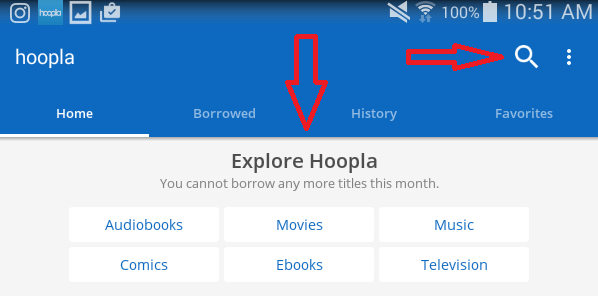
-
Checking Out and Streaming
- After finding the title you want, tap the cover
- Tap on the Borrow button located under the image of the title cover
- Once the checkout is complete, the Borrow button will change to a Play button
- To access your title later, go to Borrowed
- Tap the cover and tap Play beneath the title cover.
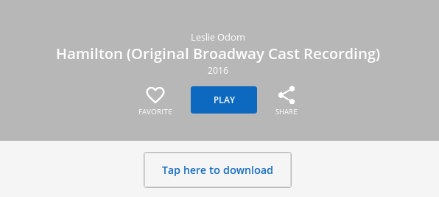
Hoopla eBooks for Computer
Hoopla eBooks for Computer
Hoopla Basics
- You can download music albums, movies, comics, television series, and eBooks with Hoopla. There is a 6 item check-out limit per month.
Loan Periods
- Comics
- 21 Days
- eBooks
- 21 Days
- Movies
- 3 Days
- Music Albums
- 7 Days
- Television Series (By Episode)
- 3 Days
Step 1: Signing up for Hoopla
-
You will need:
-
Creating an account:
- First-time users need to register to set up a Hoopla account. Visit Hoopla's TCCL catalog and click the Log In button in the top right corner.
- Then, click on the Sign Up link located under the blue Log In button.
- You will be prompted to provide a e-mail and password. (This password is solely for your Hoopla account.)
- Select Tulsa City-County Library and provide your library card number.
- Once you click Complete Registration you should be signed into your Hoopla account.
Step 2: Using Hoopla on your Computer
-
Searching For Titles
- After signing up for Hoopla, you can search the Hoopla catalog by clicking "Browse" in the upper left corner and selecting the format you want to peruse or by clicking the Search bar and entering a title or author in the box.

-
Checking Out and Streaming Titles
- Begin by clicking on the title you are interested in.
- Click on the "Borrow" button located under the image of the title cover:
- Once the checkout is complete a blue box with a due date should appear in the middle of the upper portion of the page.
- To access your title, go to "My Hoopla" in the upper left corner and select "Currently Borrowed".
- Click the "Play" button on the title cover.
- Begin by clicking on the title you are interested in.
Hoopla eBooks for iOS
Hoopla eBooks for iOS
Hoopla Basics
- You can download music albums, movies, comics, television series, and eBooks with Hoopla. There is a 6 item check-out limit per month.
Loan Periods
- Comics
- 21 Days
- eBooks
- 21 Days
- Movies
- 3 Days
- Music Albums
- 7 Days
- Television Series (By Episode)
- 3 Days
Step 1: Signing up for Hoopla
-
You will need:
-
Creating an account:
- First-time users need to register to set up a Hoopla account. Visit Hoopla's TCCL catalog and click the Log In button in the top right corner.
- Then, click on the Sign Up link located under the blue Log In button.
- You will be prompted to provide a e-mail and password. (This password is solely for your Hoopla account.)
- Select Tulsa City-County Library and provide your library card number.
- Once you click Complete Registration you should be signed into your Hoopla account.
Step 2: Getting the App 
- You can download the Hoopla Digital App to most mobile devices by going to the App Store. (For a complete list of compatible devices, go here for iOS devices.)
- Once you have downloaded the app, open it and log in with the e-mail and password you created in the Hoopla registration process.
- Once you are signed in, you will be taken to the TCCL Hoopla catalog
Step 3: Using Hoopla on your Apple Device 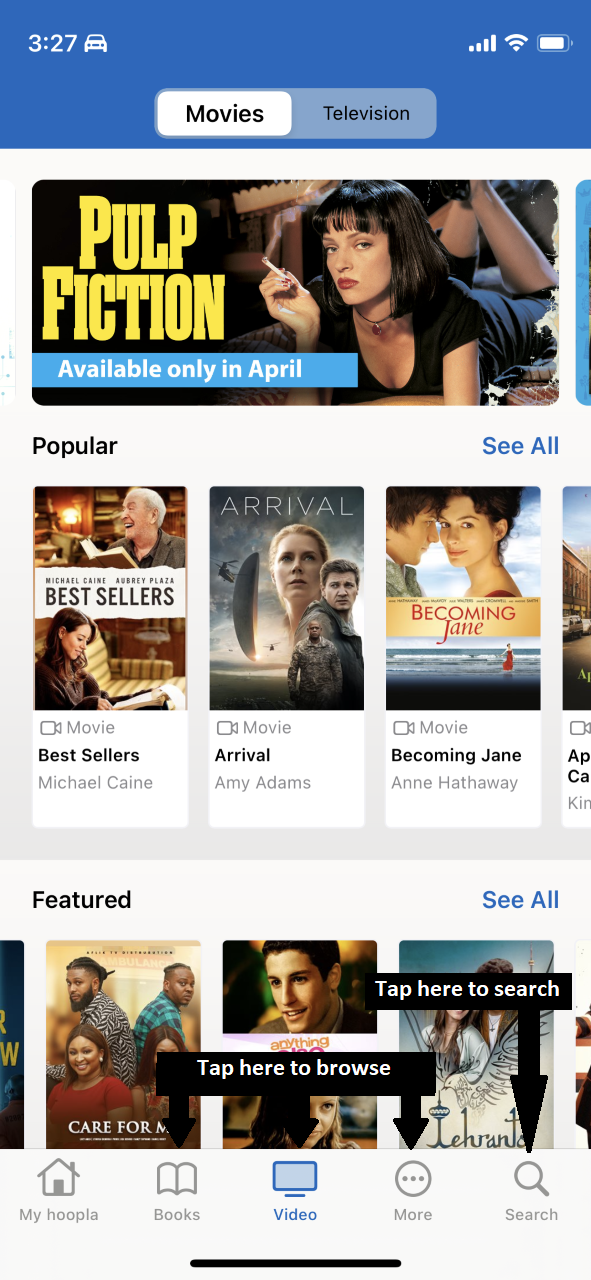
-
Searching For Titles
- After signing in with your email and password, tap Search in the bottom right corner
- You can also browse through Hoopla by tapping either Books, Video, or More on the bottom bar
-
Checking Out and Streaming
- After finding the title you want, tap the cover
- Tap on the Borrow button located under the image of the title cover
- Once the checkout is complete, the Borrow button will change to a Read button
- To access your title later, go to My Hoopla in the bottom left corner. Your Recently Borrowed items will appear in the middle of the screen.
- Tap the Play button on the front cover

Hoopla eBooks for Kindle Fire
Hoopla eBooks for Kindle Fire
Hoopla Basics
- You can download music albums, movies, comics, television series, and eBooks with Hoopla. There is a 6 item check-out limit per month.
Loan Periods
- Comics
- 21 Days
- eBooks
- 21 Days
- Movies
- 3 Days
- Music Albums
- 7 Days
- Television Series (By Episode)
- 3 Days
Step 1: Signing up for Hoopla
-
You will need:
-
Creating an account:
- First-time users need to register to set up a Hoopla account. Visit Hoopla's TCCL catalog and click the Log In button in the top right corner.
- Then, click on the Sign Up link located under the blue Log In button.
- You will be prompted to provide a e-mail and password. (This password is solely for your Hoopla account.)
- Select Tulsa City-County Library and provide your library card number.
- Once you click Complete Registration you should be signed into your Hoopla account.
Step 2: Getting the App 
- You can download the Hoopla Digital App to most Kindle Fires by going to the Amazon App Store. (Hoopla only supports Amazon devices running Fire OS 5.0.0 or later.)
- Once you have downloaded the app, open it and log in with the e-mail and password you created in the Hoopla registration process.
- Once you are signed in, you will be taken to the TCCL Hoopla catalog
Step 3: Using Hoopla on your Kindle Fire
-
Searching For Titles
- After signing in with your email and password, tap the magnifying glass in the upper right corner
- You can also browse through Hoopla by tapping a category under Explore Hoopla
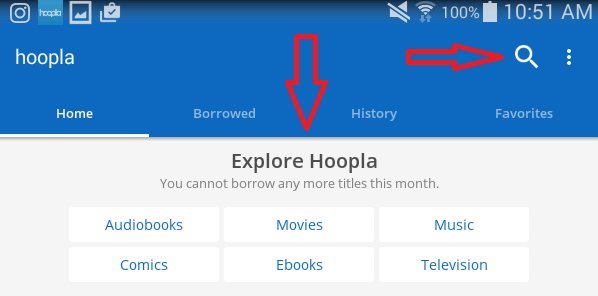
-
Checking Out and Streaming
- After finding the title you want, tap the cover
- Tap on the Borrow button located under the image of the title cover
- Once the checkout is complete, the Borrow button will change to a Play button
- To access your title later, go to Borrowed
- Tap the cover and tap Play beneath the title cover.

Hoopla for Smart TVs
Hoopla for Smart TVs
Hoopla Basics
- You can download music albums, movies, comics, television series, and eBooks with Hoopla. There is a 6 item check-out limit per month.
Loan Periods
- Comics
- 21 Days
- eBooks
- 21 Days
- Movies
- 3 Days
- Music Albums
- 7 Days
- Television Series (By Episode)
- 3 Days
Step 1: Signing up for Hoopla
-
You will need:
-
Creating an account:
- First-time users need to register to set up a Hoopla account. Visit Hoopla's TCCL catalog and click the Log In button in the top right corner.
- Then, click on the Sign Up link located under the blue Log In button.
- You will be prompted to provide a e-mail and password. (This password is solely for your Hoopla account.)
- Select Tulsa City-County Library and provide your library card number.
- Once you click Complete Registration you should be signed into your Hoopla account.
Using Hoopla on your Apple or Android TV
You can download the Hoopla app on your Apple or Android TV by going to the app store on your TV. In the app store, search for "Hoopla" & install the app.
The first time you load the app on your TV, you will be asked to go to https://www.hoopladigital.com/link and enter the 4-digit code on your screen. After entering the code, the Hoopla app on your TV will be synced to your existing Hoopla account. From here you can browse & borrow Movie & TV titles from Hoopla as well as browse & borrow from your "favorites" list.
Using Hoopla on your Fire TV
On Fire TV, instead of browsing and installing apps directly on your TV screen, you can use the Amazon app store to "send" applications to your devices. To install the Hoopla app, first search for "Hoopla" in the Fire TV app store or go directly there by clicking here.
On this screen, select the Fire TV device on which you’d like to install the app and click "Deliver".
In a few moments, you should see the Hoopla app. Keep in mind, to find the app, you may have to navigate to end of the "Your Apps and Games" section and click "See All." Once you find the app, you can press the option button to choose to move it higher on the list.
The first time you load the app on your TV, you will be asked to go to https://www.hoopladigital.com/link and enter the 4-digit code on your screen. After entering the code, the Hoopla app on your TV will be synced to your existing Hoopla account. From here you can browse & borrow Movie & TV title from Hoopla as well as browse & borrow from your "favorites" list.
Using Hoopla on your Roku
You can get the Hoopla app on your Roku by going to the Channel Store on your TV. In the Channel Store, go to "Streaming Channels" & search for "Hoopla." Add the channel.
The first time you load the channel on your Roku, you will be asked to go to https://www.hoopladigital.com/link and enter the 4-digit code on your screen. After entering the code, the Hoopla channel on your Roku will be synced to your existing Hoopla account. From here you can browse & borrow Movie & TV titles from Hoopla as well as browse & borrow from your "favorites" list.